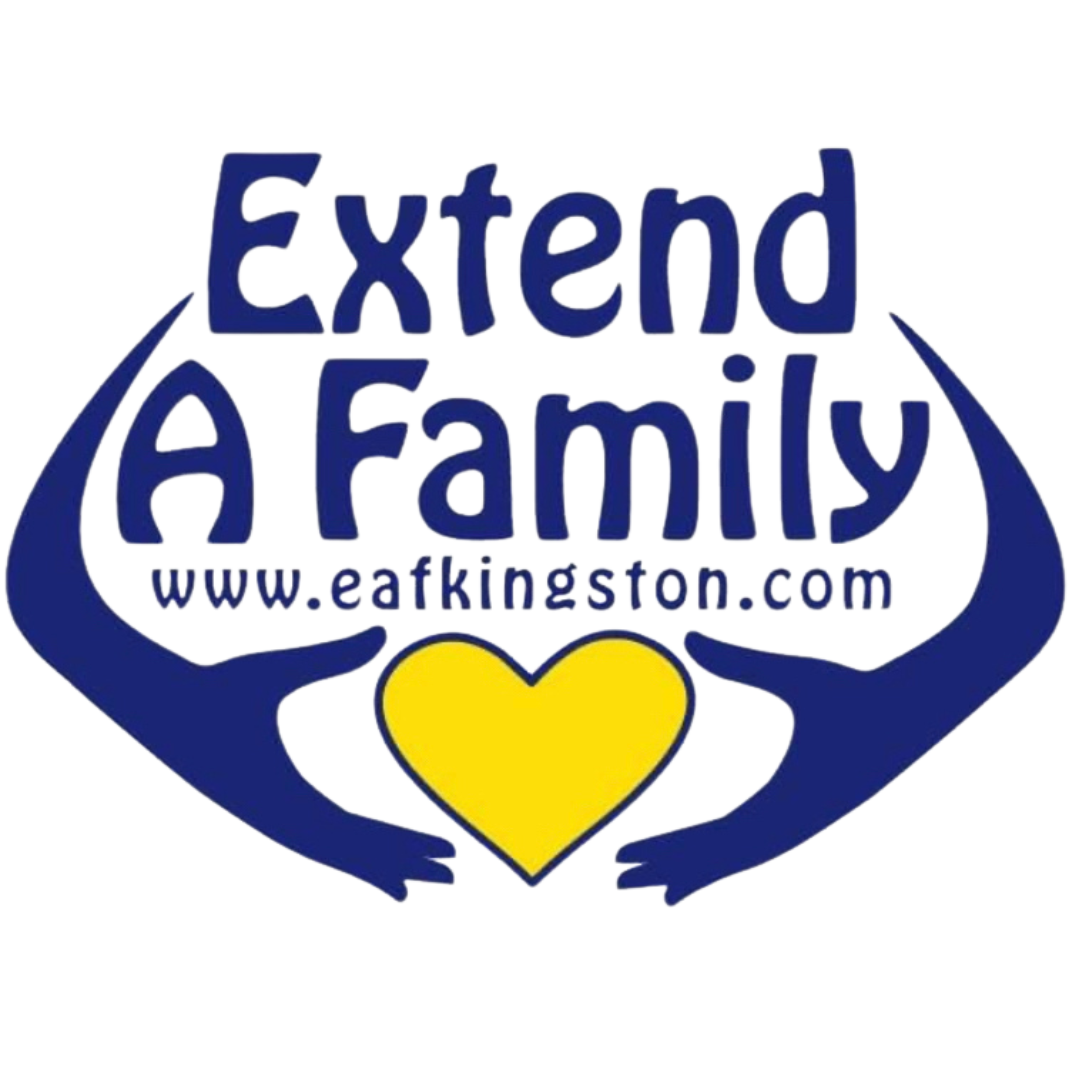Register Online for EAFK Programs
Extend-A-Family Kingston uses a system called RecDesk to help us administer and manage our registrations over the internet! We encourage you to use the following steps as a guide to help you set up a new account with RecDesk. This account will allow you to book, customize and pay for EAFK programs. The process includes 3 steps:
Step 1
Create a Parent/Caregiver Profile
On the RecDesk home page, select Create Account.
Create an account Username and Password.
As the parent/guardian enter your full name, telephone number and email address, then click Continue.
Enter your date of birth, gender and mailing address, then confirm your email address and telephone number(s).
Complete the mandatory Emergency Contact section.
Please note, that the Emergency Contact must be someone other than the parent/guardian creating this profile.
Step 2
Create a Participant Profile
Enter participant information ; first and last name, age and select from the drop down list where your child resides, (e.g. with both parents).
Describe the relationship of your Emergency Contact to the participant in the space provided.
For emergency medical contact information purposes, please specify the name of the participant’s physician and a contact telephone number.
If there are any portions that are relevant to the needs of the participant , please enter, N/A for not applicable.
For information that is relevant to the safety and needs of a participant please provide the details as required related to physical or special needs, learning Issues, behavioural issues, a list of medications and diagnosis, any allergies, EpiPen location and dietary restrictions.
Please indicate from the drop down menu if you Give Permission to allow photos of the participant to appear in public, on our website or on social media pages.
In the space provided, please write any notes/special instructions unique to the participant if not covered above.
Indicate the Authorized Pick Up name for the participant, (complete additional Authorized Pick Up names if necessary).
Please note, every EAFK summer camp participant requires his/her own Profile through RecDesk.
Step 3
Registering for a Program
Under the list of Programs available, select your desired Program.
Once you have picked your desired selection, click its Name to view more details, a breakdown of fees and schedule.
To complete your selection click the green Register button located on the bottom right hand corner.
On the registration page:
Identify the name of the participant.
Choose the desired fee type in the next drop down menu.
In the space provided, please write any notes/special requests unique to the EAFK participant if not covered.
Please note, that all food items brought to Extend-A-Family Kingston must be peanut-free.
Select the blue Save button at the bottom of the page, and you will be redirected to your cart.
Review the item(s) in your cart, then click Go to Checkout.
Review the Extend-A-Family Kingston waiver prior to clicking the I Accept Waiver button.
Complete any and all forms specific to your Program by selecting the Complete Form button.
Once finished, click I Have Completed All Forms.
To process select Pay Later.
Payments will be processed and an invoice sent to you for payment.